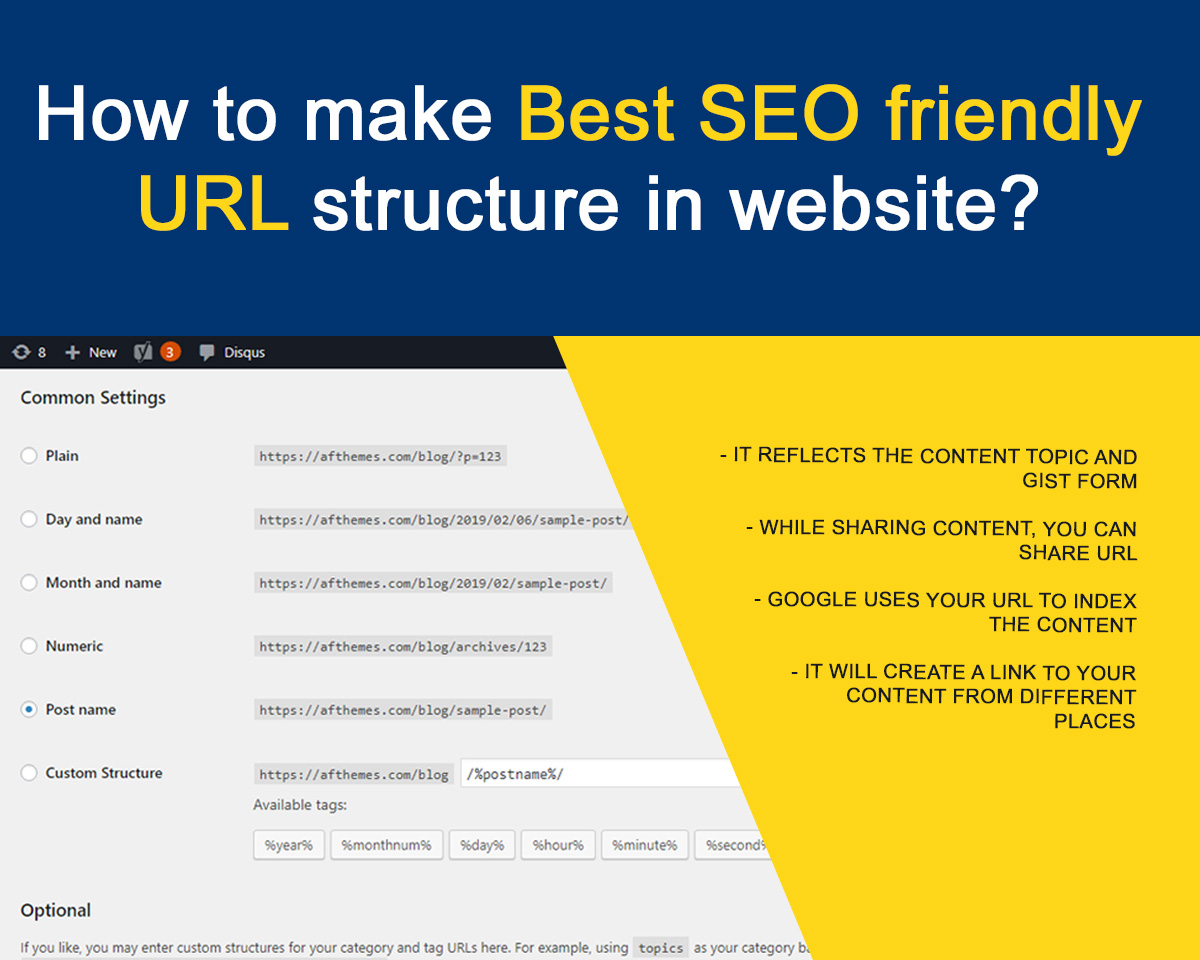
Permalinks stand for the permanent URL of your website. Sometimes we called permalinks as pretty links. While setting WordPress permalinks on your blog or website in WordPress, you need to know some information about the permalink structure. Among the available URL structure, today in this blog post we are going to share you about what is permalinks, how to set permalinks and how to make SEO friendly permalink structure as well.
Permalinks are the key factor to grab the visitor on your website. Hence, you need to be more careful while choosing it. A well and organized permalinks structure will definitely attract the visitor on your web page. In addition, it will make easy for visitors and search engines to navigate and refer to your content.
Furthermore, well-managed permalinks give your website professionals one. Managed URL structure also suitable for a search engine like google, yahoo, bing etc. Below, we will show you which one is perfect among the available structure. Stick around.
For instance, the WordPress has http://www.example.com/?p=233 permalink structure. You can change it via the Settings > Permalinks. Just hold on, we will guide you in details.
Why WordPress permalinks are important?
Here are some examples of why WordPress permalinks are important. For example,
- It reflects the content topic and gist form
- While sharing content, you can share URL
- Google uses your URL to index the content
- It will create a link to your content from different places
Indeed, the permalink is the web address of your particular blog or page. Besides the above-listed importance, there are various others as well. You can share via the below comment form as well.
Customize your Permalinks
WordPress has 6 different types of permalink structure. 5 of them are predefined structure, whereas, you can define your own structure on the last one. We will describe all the below. Plain, Day and name, Month and name, Numeric, Post name, Custom Structure are the available permalink structures.
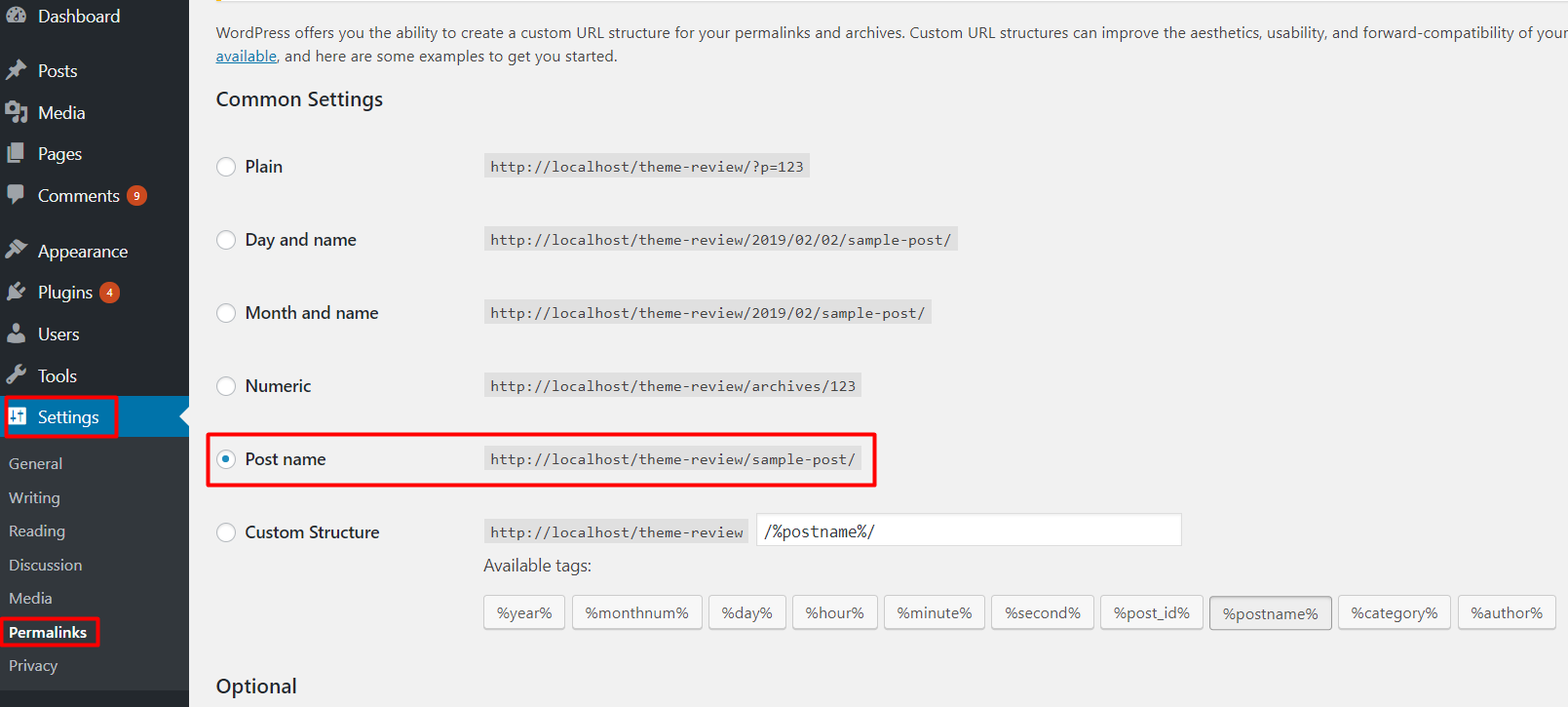
In order to customize the URL structure, you can go the setting menu or admin panel and then Permalinks.
How to set the permalink structure in WordPress?
Setting permalink in WordPress website is very easy. To set the permalink structure, go to wp-admin/ Settings > Permalinks. From the available item, you need to select the one. The top one is default named Plain whereas Custom Structure is the last one. You need to set your own format there.
Bad Permalink Structure
All the available permalink structure are perfect for website, however, some of them are not SEO friendly. Hence, we said bad permalink structure only in terms of SEO(Search Engine Optimization).
Among all the structure, the default one that is not optimized at all. The default permalink structure looks like,
http://www.example.com/?p=123
- where “123” is the ID of a given post or page in the database.
Rest of the permalink structures are perfect for SEO, but we will suggest you best among them below.
How to set the best permalink in WordPress?
Among the 6 available permalinks type, we suggest you go with the Post name structure of permalink. It is fully optimized and in the readable form for humans and search engine. Moreover, it is quite simple without date, no seemingly random numbers, no arbitrary words etc. Post name is plain text which will reflect the exact theme of your content.
It is not recommended to put dates on your content and in URL because it discourages your visitor to read the old content. Hence, it is not good to show date in the permalinks as well.
How to customize WordPress permalinks on individual posts and pages?
Above we discussed how to set permalinks for all the pages, posts and categories globally. Now, we are going to demonstrate you for individual posts, pages, categories, and tags. With this option, you can set your own URL structure for every post and page including tags and categories.
After you add a new post or page, WordPress itself creates a URL based on your post or page title. And the structure will be based on the setting you saved inside Settings > Permalinks.
Let’s assume, you selected best WordPress permalinks named Post name. Now, let’s see how to customize the page and post permalinks.
Firstly, go to the admin dashboard and then Posts and All Posts. Edit the post you want to change the permalinks. You can see the below screenshot for better understanding. See the below screenshot, how we can customize WordPress permalinks in Gutenberg editor.
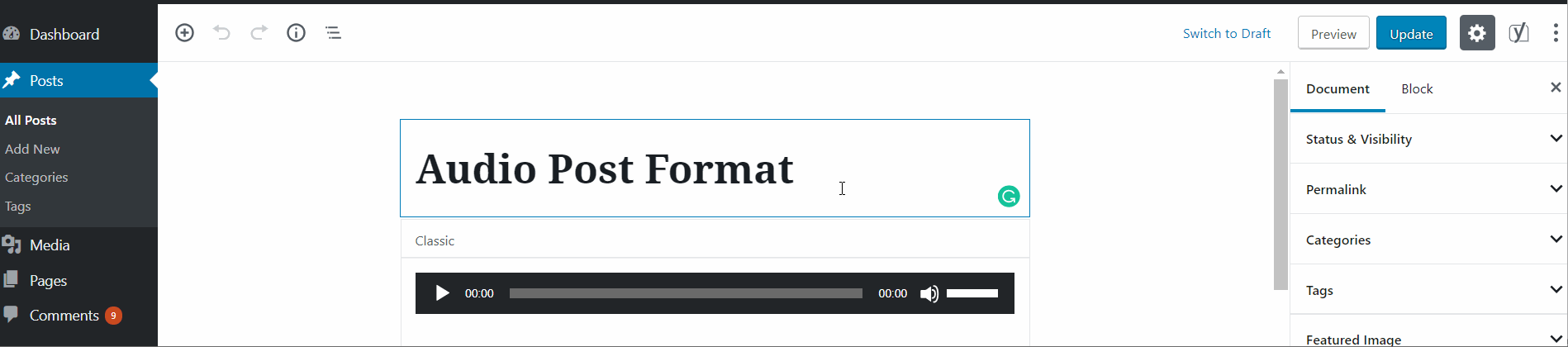
In the classic editor, you can customize the permalinks like the below screenshot. However, Gutenberg editor is slightly different than the previous one.

Before editing the permalinks or setting it, make sure you will not change it again in the future. After search engine crawled, it is neither recommended to change the permalinks. It will bad for SEO.
How to customize WordPress permalinks on categories and Tags?
Likewise, to the posts and pages, we can easily customize the URL or we can simply say slug of categories and tags. At first, go to Posts > Categories and click the category for which you want to change.
Next, let’s see how categories can be added.
- Go to the admin panel
- Posts > Categories
- Write the name of the category on the Name field.
- Slug: It is optional. Based on the name, the automatic slug will be set. We will show you below to change it.
- Parent: Select any from the drop down if you want to make this category as a child one.
- Description: It is optional to add. It helps to describe the category.
- Click on Add New Category to add it.
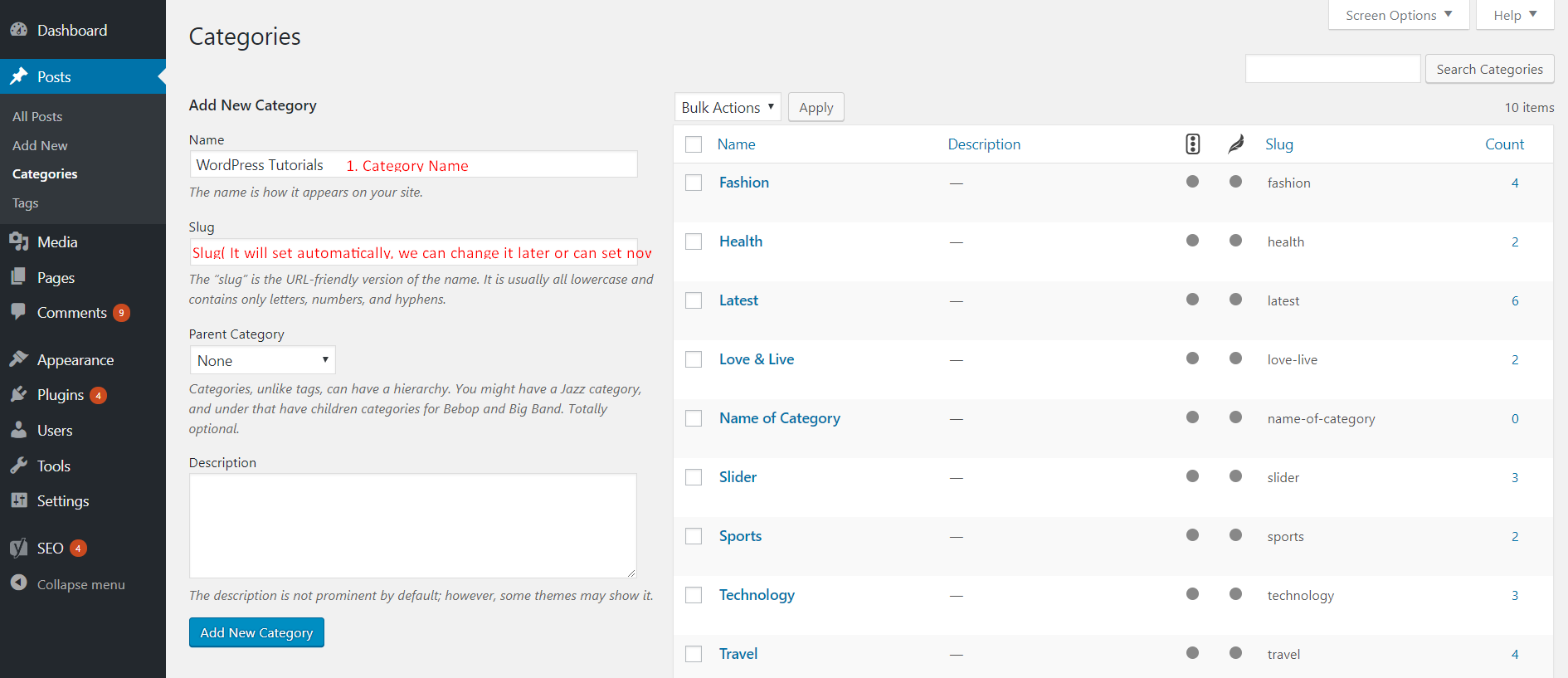
Customize the slug of the category:
After that, go to the listed category on the right side and hover on the category name which you want to edit. After that, Quick edit button will appear as shown in the below GIF image. And then, edit the name or slug and update it.
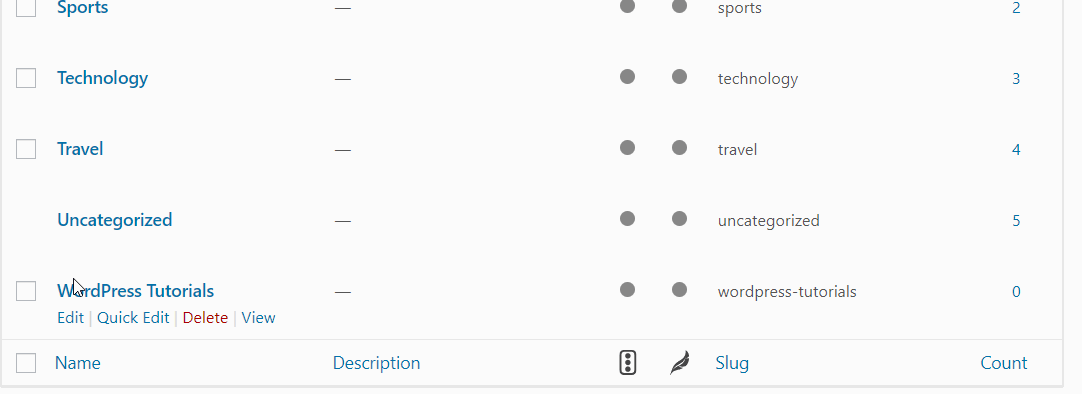
Customize the slug of Tags:
Now, let’s see how we can customize the Tags URL. Similar with the categories, we can customize the slug(URL) of the tags.
- Go to Posts > Tags
- You can either add tags or can customize the permalinks from there.
- Hover on the tag name you want to customize it.
- Quick edit button will visible.
- Click on it and customize the slug of the tag.
- Click update to save it.
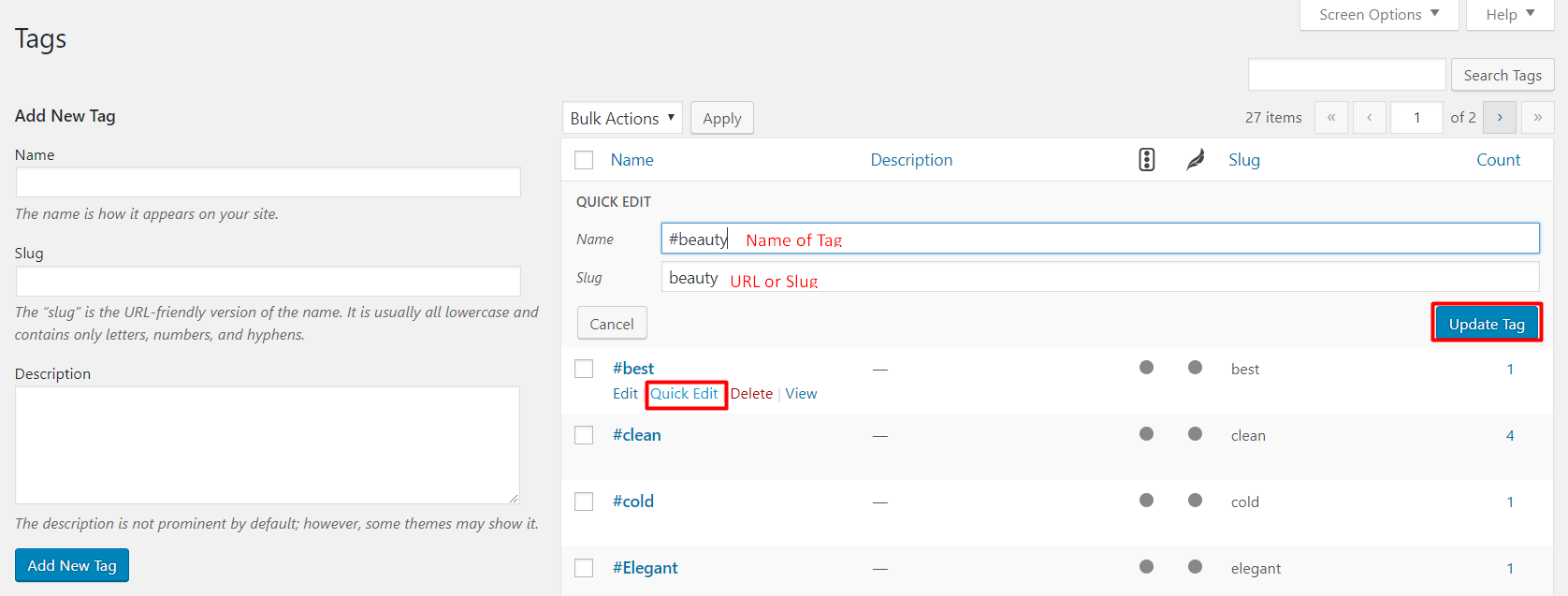
Wrapping Up
We hope that this WordPress tutorial has helped you to customize the WordPress permalinks as well as help you to understand the importance of permalinks in the website. While using Gutenberg editor, the permalink settings can be customized via two places whereas classic editor has only one option to customize on the single post or page.
It is important to have SEO-friendly permalink structure because it will affect ranking and traffic of your website. For better SEO ranking, we would also recommend to use best WordPress hosting as well.
Lastly, Gutenberg editor is easy to use. So, instead of using the classic editor, you can enjoy the full fledge edition of Gutenberg. Do not hesitate to ask if you have any further queries regarding the permalinks.
Follow us on facebook and twitter for the recent updates and notices. You can start a WordPress blog today if you are using WordPress yet. WordPress is a powerful CMS with tons of flexibility and features.
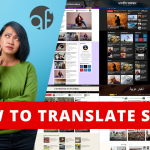

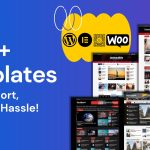

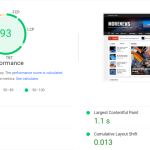

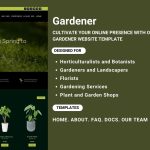
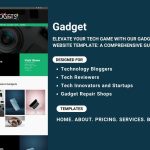
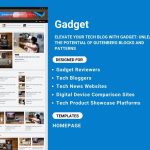
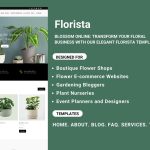
Thanks for sharing, you can check permalink settings on wepicker
This WordPress tutorial is incredibly informative, clearly explaining the significance of SEO-friendly permalinks and the differences between customizing settings in the Gutenberg and classic editors. It provides valuable insights for improving website traffic and rankings, making it a great resource for both beginners and experienced users.
Fireboy and Watergirl has become a classic game for many, thanks to its engaging gameplay and ability to develop cooperative skills.
I believe setting SEO-friendly permalinks in WordPress is crucial for improving website visibility and user experience, as it not only enhances search engine optimization but also makes URLs more readable and accessible for visitors.
I believe setting SEO-friendly permalinks in WordPress is crucial for improving website visibility and Retro Bowl user experience, as it not only enhances search engine optimization but also makes URLs more readable and accessible for visitors.
I believe setting SEO-friendly permalinks in WordPress is crucial for improving website visibility and user experience, as it not only enhances search engine optimization Retro Bowl but also makes URLs more readable and accessible for visitors.
I express my gratitude for your help; it has transformed my outlook and facilitated my career advancement. I can achieve this by leveraging this opportunity.
driving directions
For optimal SEO and user experience, many users select the Post name option, which creates a clean and descriptive URL. For example, if your post title is “How to Customize WordPress Permalinks,” the generated URL would look like this: five nights at freddy’s
I like URLs that are easy to remember and intuitive. For example: Bitlife
WordPress permalinks are the permanent URLs for your website’s posts and pages. For the best SEO-friendly URL structure, use short, descriptive URLs with keywords. Avoid numbers, special characters, and unnecessary words. Use a clear structure like domain/category/post-name to improve readability and ranking.
Learning how to defend yourself using the art of war takes time. To win a strategic age of war, you have to keep practicing. There are no easy ways to be successful, and there are no easy ways to win these games. The only way to improve is to work on and improve your skills.
For instance, the WordPress has http://www.example.com/?p=233 permalink structure. You can change it via the Settings > Permalinks. Just hold on, we will guide you in details.