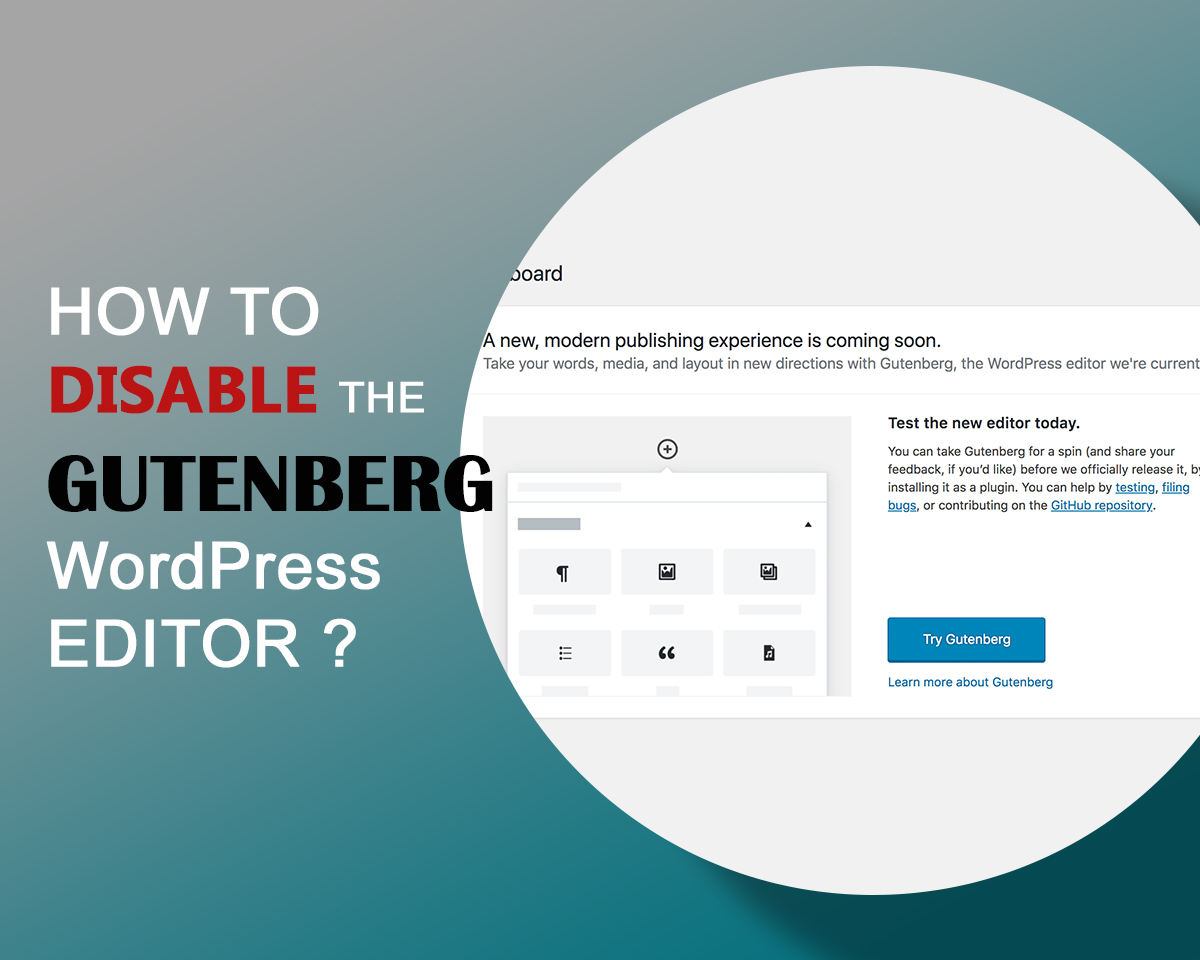
Since WordPress 5.0, we have new editor named Gutenberg. Gutenberg WordPress editor is block based easy to use WordPress editor. Adding a new post in WordPress is very much easy with this editor, however, unfamiliar users are not happy with this. Hence, they want to use the classic editor by disabling this Gutenberg.
As Gutenberg is integrated into core files, we recommend you to learn and use Gutenberg. If you are not ready yet, you have the right to disable it. Until you have time to learn and test properly, you need to simply disable the Gutenberg WordPress editor.
Are you still using the WordPress version below 5.0? If then, you don’t have Gutenberg editor. You can simply update your website to the latest version to see what Gutenberg it. Don’t worry and afraid about the new editor. You can easily disable the new editor and can use the classic one.
Disable the Gutenberg WordPress Editor
The Gutenberg WordPress editor is default in WordPress 5.0. But if you don’t want to go with the Gutenberg editor, it doesn’t mean you are not able to update your WordPress version. It simply means you might want to disable the new editor functionality and retain the old one. Among the various methods, we are going to share the best and easy method to disable your Gutenberg WordPress editor.
Possible options to disable the Gutenberg WordPress Editor,
- Install the Classic Editor WordPress Plugin
- Install the Disable Gutenberg WordPress Plugin
- Disable Gutenberg Editor with Code
Among the available methods, we recommend you to go with a suitable method. All the above-listed methods are trusted and you can go with any of them.
Install the Classic Editor WordPress Plugin
The plugin named Classic Editor is not a new plugin, it simply restores the new editor to the previous WordPress editor. In this case, this plugin will disable Gutenberg and switch to the Classic Editor. Classic Editor is an official plugin which is maintained by the WordPress team and this is a trusted plugin to restore the previous version. If you are having the issue with the Gutenberg it is recommended to use this plugin and enjoy the familiar editor.
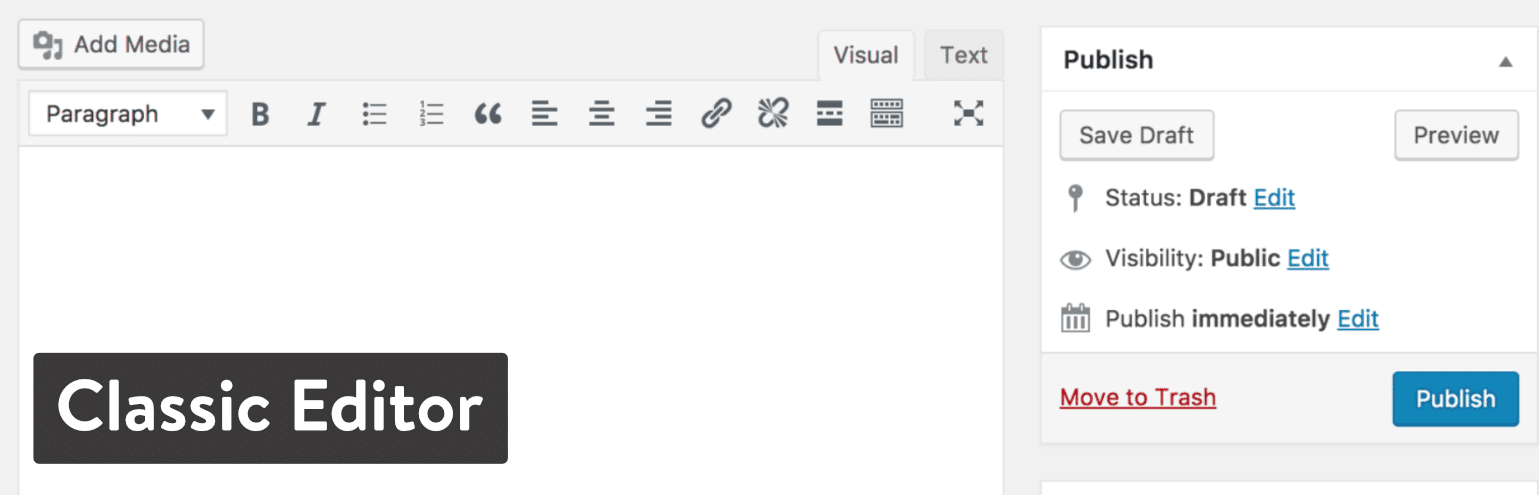
At first, you need to install and activate Classic Editor plugins. Follow the below steps,
- Go to the admin panel
- Under Plugins > go to Add New
- Search the plugin named Classic Editor
- Then Install and Activate that plugin.
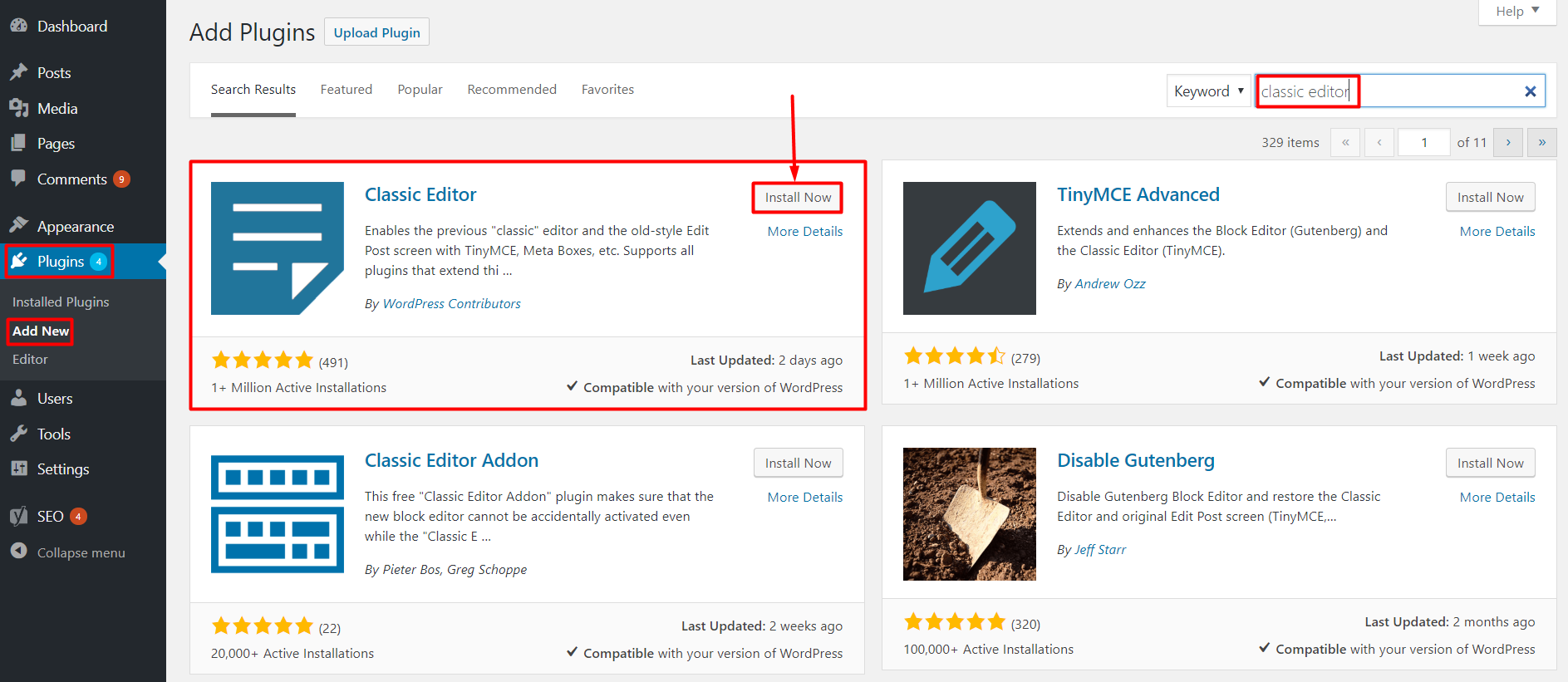
Under Settings > Writing, you will have a couple of settings. You can choose them based on your need. See the screenshot below.
- The default editor either use the Classic Editor or the Gutenberg block editor.
- You can change the default editor from the option available inside the Writing section. – The default editor for all users
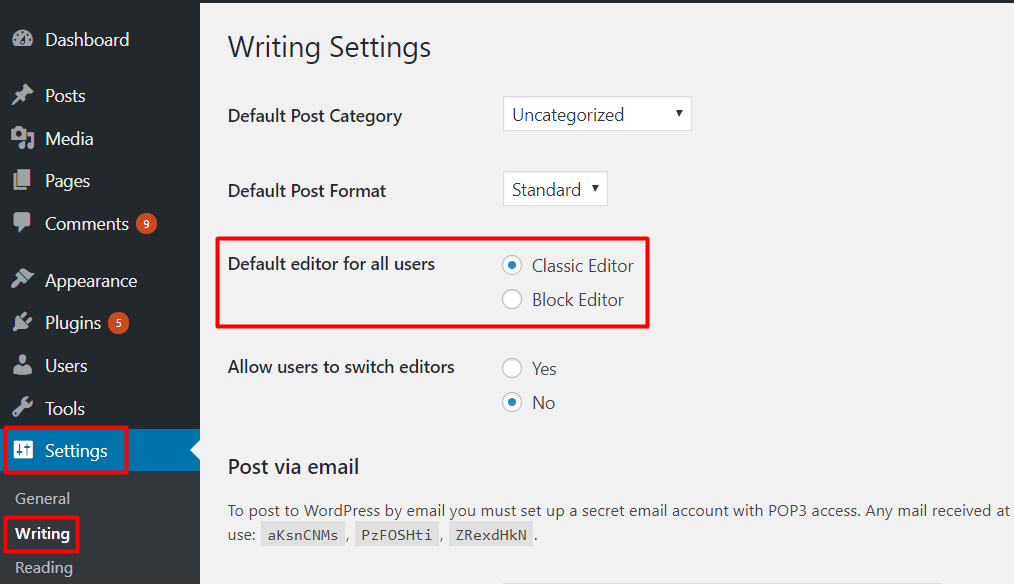
After activating that plugin, the above-highlighted section will appear. While looking for this section, first make sure the plugin is activated.
Classic Editor
After activating and selecting the default editor as a classic editor for all the users, the previous editor will be enabled in default. However, you can switch between both Classic and Gutenberg WordPress editor easily. See, how the classic editor looked like after activating the plugin.
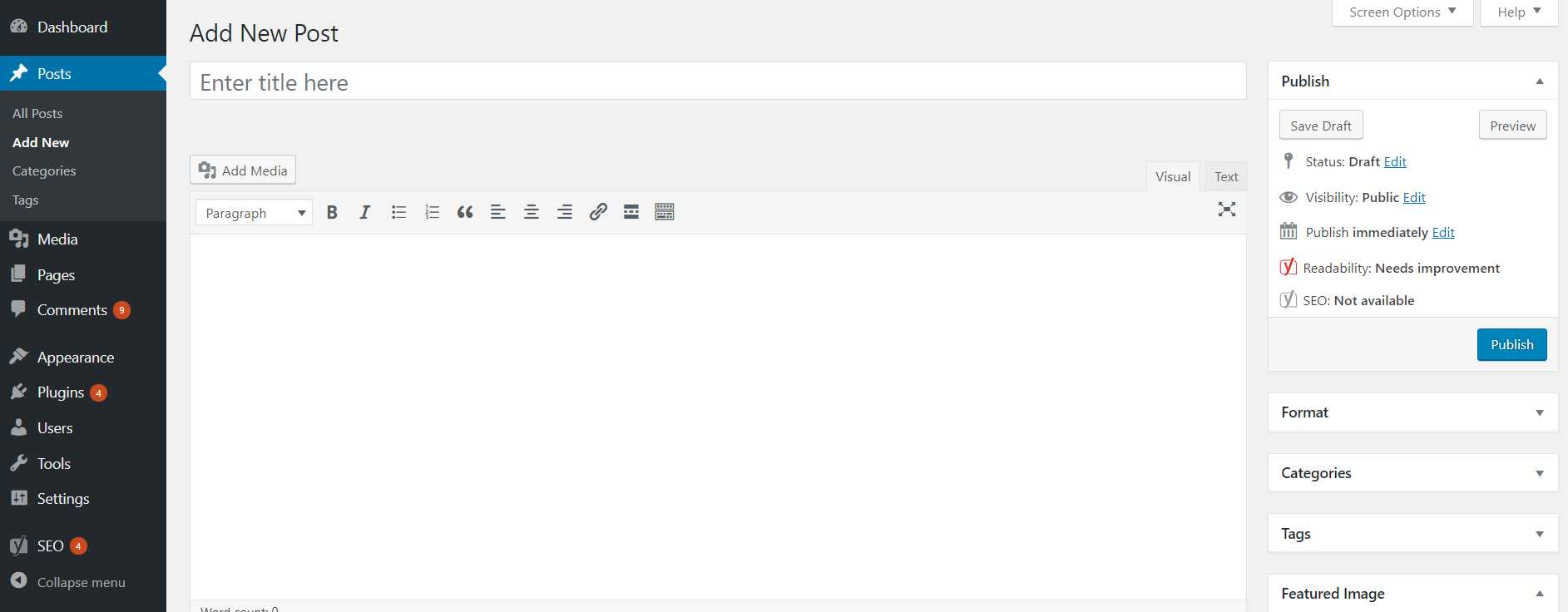
Gutenberg WordPress Editor
If you don’t want to use the classic editor, you can simply deactivate that installed plugin and can use the Gutenberg WordPress editor. Go to Plugins and All Plugins and deactivate the Classic Editor plugin. Or you can switch between the editor easily from the post or page section. We will show you later below about how to switch between the editors.
See below how the Gutenberg WordPress editor looks like. To enable it, make sure the plugin is deactivated.
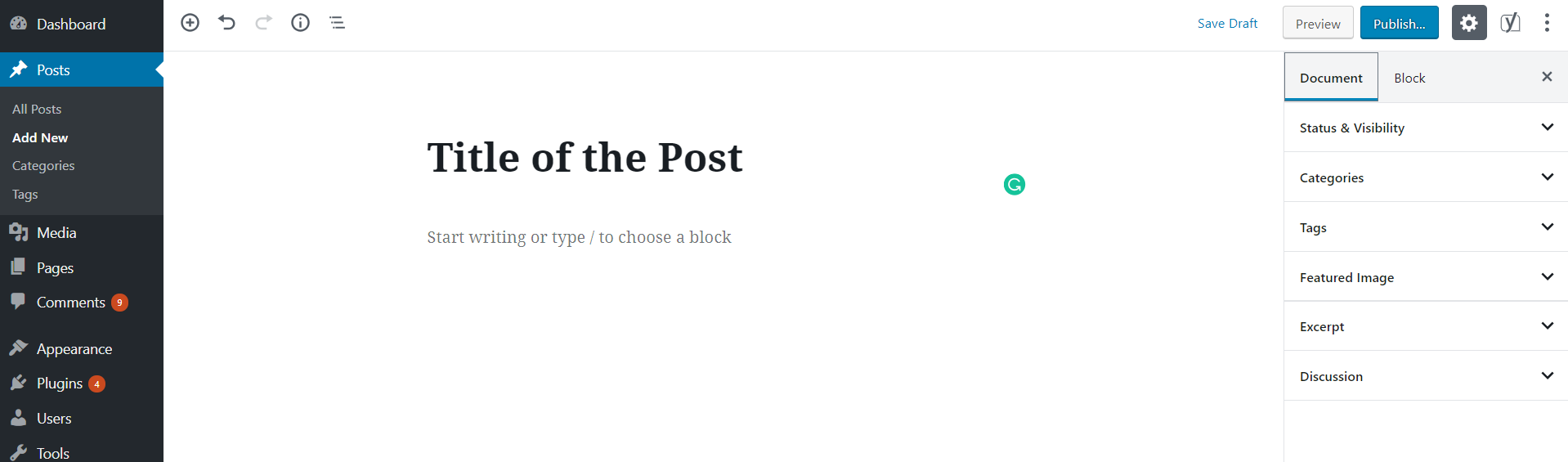
How to switch between the Gutenberg Editor and Classic Editor?
At first, you need to enable the setting from Settings > Writing > Allow users to switch editor and select the Yes option. After that, you will get the option to switch between two editors in posts and pages. This is really a great and easy tool in the WordPress editor.
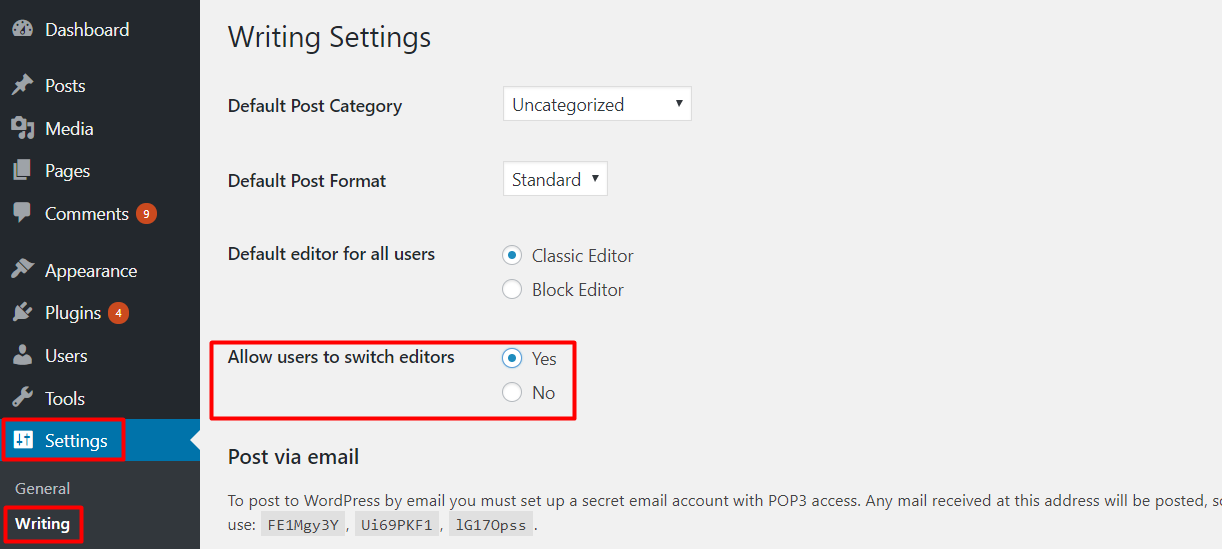
Now, check the below image to know where you will get the option to switch the editor easily. Go to Posts > All Post and hover on the post which you want to edit. You will get a similar layout as shown in the below screenshot.
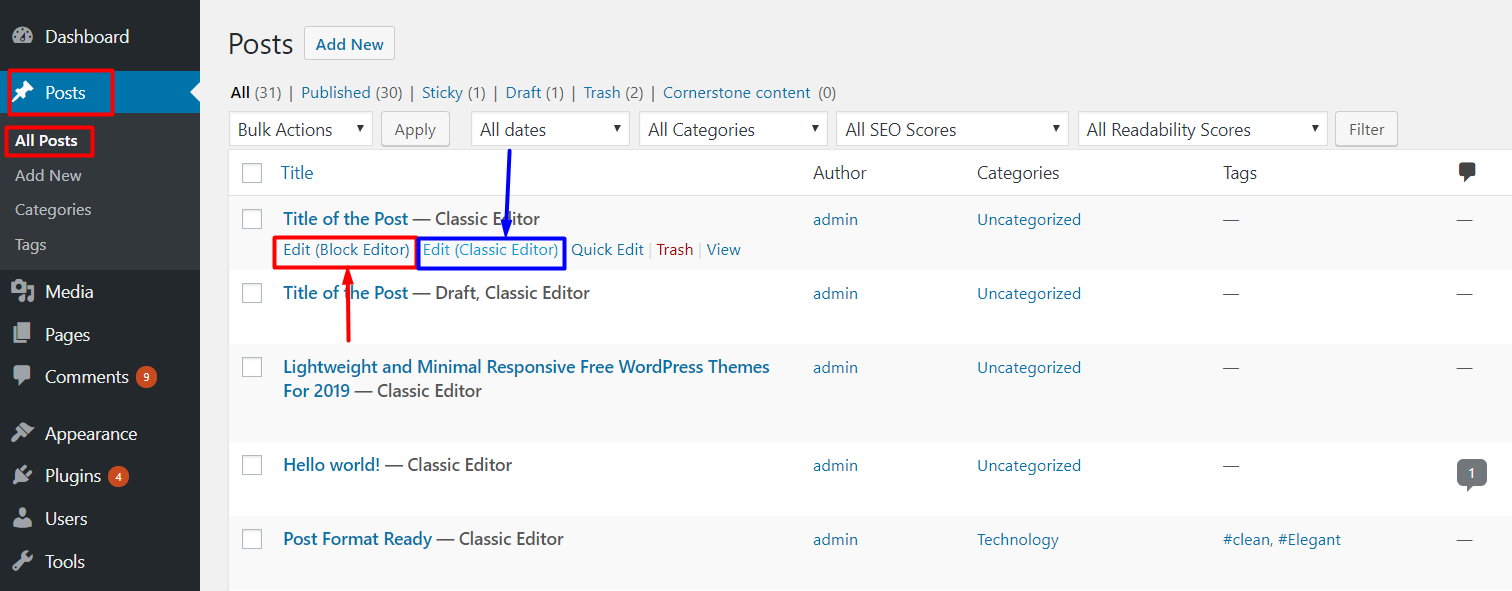
Install the Disable Gutenberg WordPress Plugin
This is another method to disable the Gutenberg WordPress editor on your WordPress website. While the Classic Editor plugin is an official plugin, you might also want to check alternative plugin. The alternate plugin name is Disable Gutenberg. It does the same thing, however, I have some additional settings which may be useful for you.
You can install and activate this plugin and can see the features.
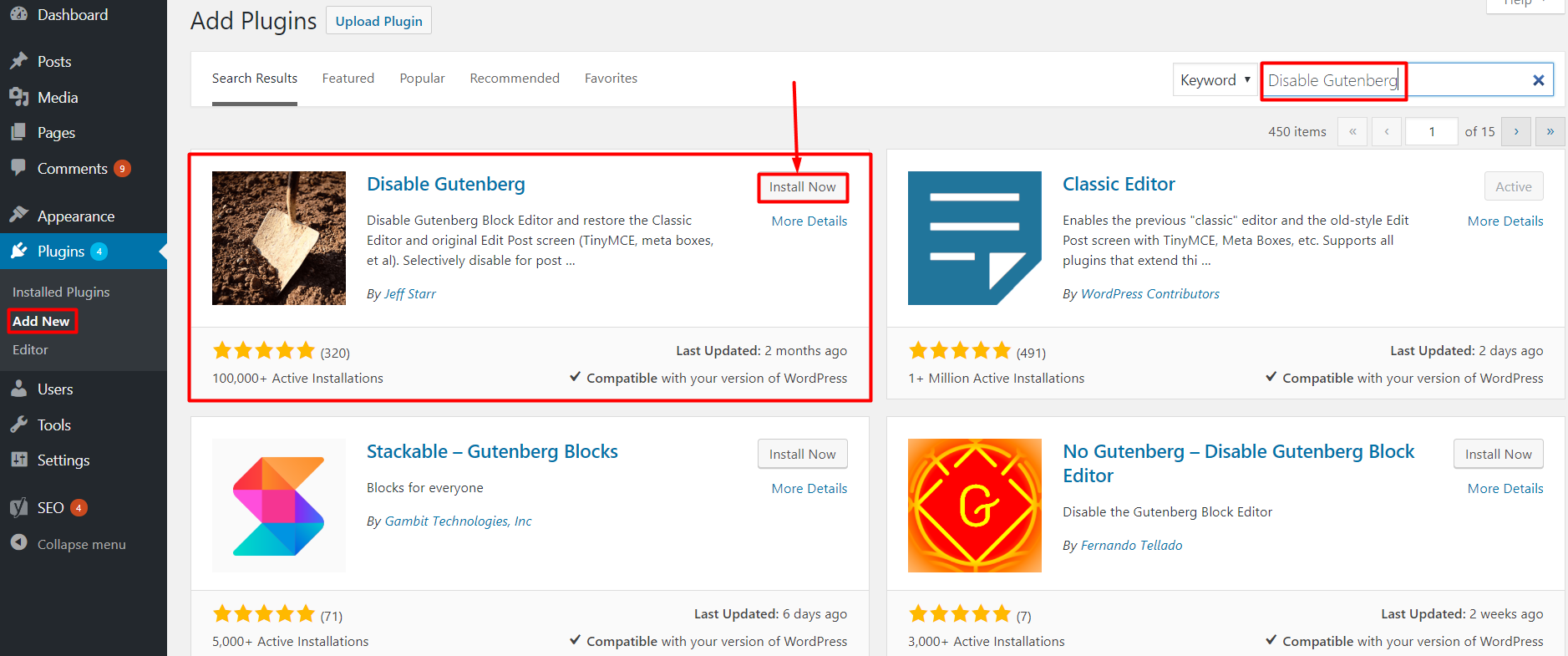
After activating this plugin you will get a new menu under Settings → Disable Gutenberg. All the options of these plugins can be found here. You can check those options one by one.
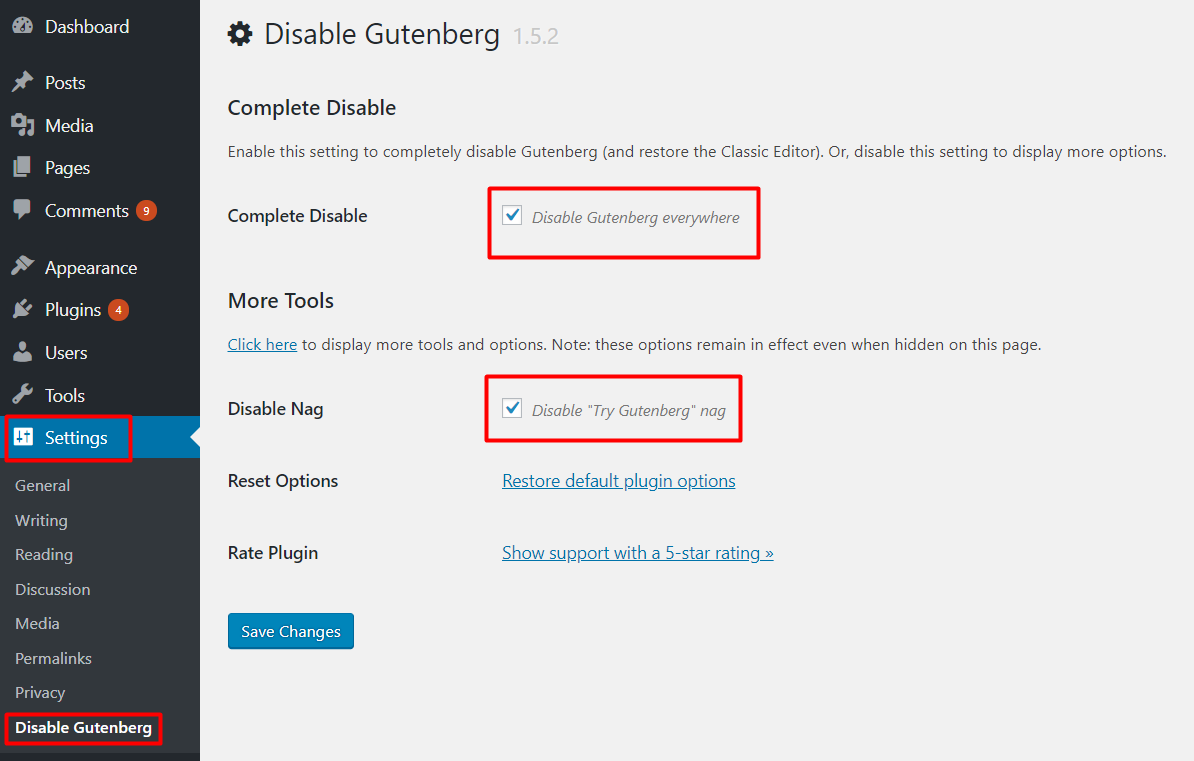
Hope this setting will be enough to disable Gutenberg WordPress editor. Some more settings are available under More Tools Section.
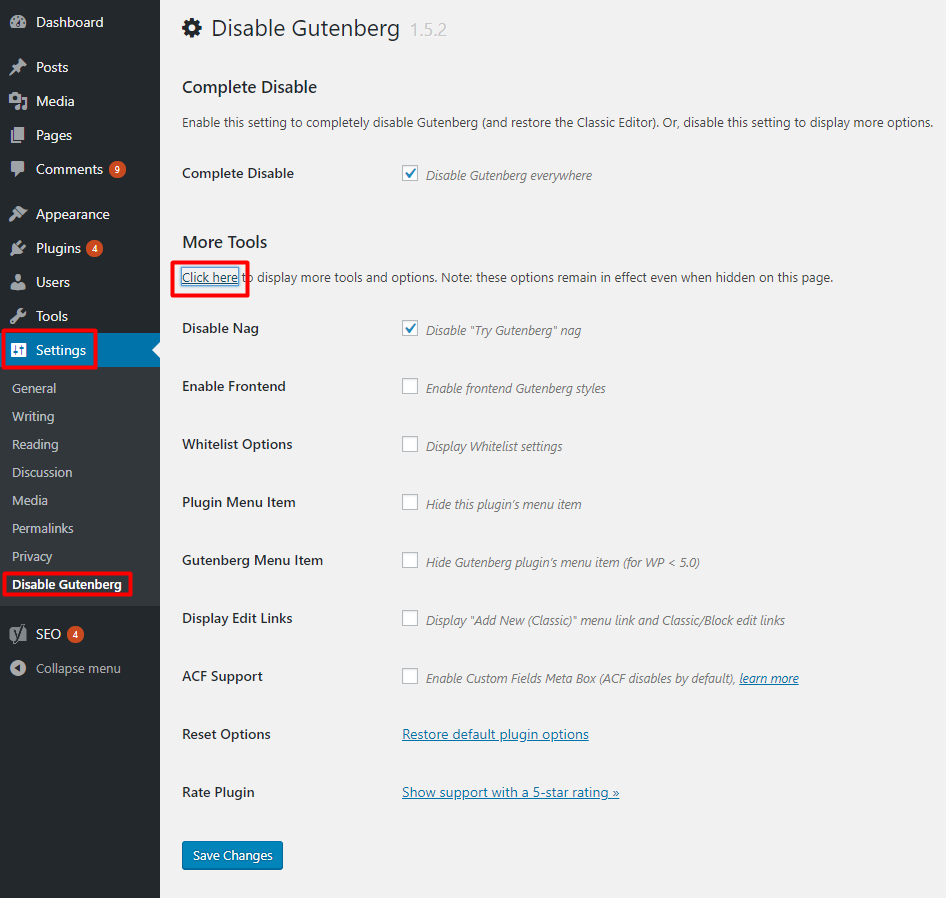
Disable Gutenberg Editor with Code
You can simply disable the Gutenberg Editor by adding the below code snippet on functions.phpfile.
add_filter('use_block_editor_for_post', '__return_false');If you are new in WordPress, we don’t recommend you to use the code approach. The plugin method is the best and easy for you.
Wrapping Up
All of the above-mentioned methods are useful to disable Gutenberg WordPress editor. Instead of disabling Gutenberg, we recommend you to learn about creating posts and pages. You can comment us below if you have any questions regarding the Gutenberg.
Write to us below if you have any queries.
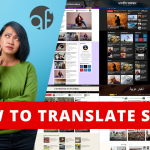

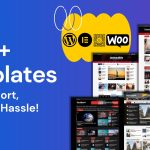

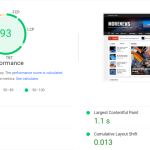

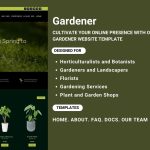
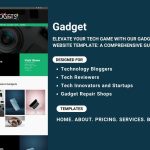
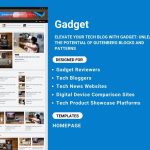
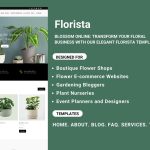
thank you for it i will try it
Thanks for sharing
Thanks for sharing valuable information
flagle
So useful. I will try it.
Grateful for the insightful expert reviews at LinkedIn. The shared experiences truly guide us in finding valuable academic support. A community of shared knowledge, much appreciated!
Thanks. I will try
Thanks for sharing valuable information.
Thank you for sharing! Your article is not only useful but also inspiring. I’ve learned a lot and can’t wait to apply this knowledge to my life.
Your article not only contains valuable knowledge, but also provides a thorough and subtle insight into your chosen topic. Play game planet clicker free.
Thank you so much for the best information. I was looking for it and finally i got it from here.
The article provides a comprehensive guide on how to disable the Gutenberg editor in WordPress. For developers and tech enthusiasts, this is incredibly useful information. It’s always beneficial to have options like the Classic Editor plugin or using code snippets for more control over your WordPress experience. If you’re interested in more innovative tools, you might also enjoy challenging your brain with our word games at nerdle.io.
From an SEO and content creation standpoint, learning to use Gutenberg can enhance your blog’s visual appeal and functionality. However, it’s crucial to have alternatives when things don’t go as planned. As you optimize your site, consider engaging your audience with fun games from fridaynightfunkins.net
The step-by-step instructions provided are clear and actionable, ensuring that even beginners can follow along without much hassle. If you’re looking to take a break from WordPress configurations, why not immerse yourself in the thrilling world of horror games at freddygames.org? It’s a great way to unwind after a productive session.
The article’s recommendation to learn and adapt to Gutenberg reflects a broader trend in the WordPress community towards embracing new technologies. For community-driven support and to engage in some light-hearted fun, visit quordl.org for an interactive word puzzle experience.
Your exceptional work has not gone unnoticed, and I commend you for the effort you have put into helping me. see my trusted ally Health FitnessGuide
Your exceptional work has not gone unnoticed, and I commend you for the effort you have put into helping me.
I hope you will continue to share your thoughts and experiences. I would like to extend my sincere thanks to you for this inspiring article. Every word you write touches my heart and soul.
Your article is a paradigm-shifting Block Blast masterpiece
Thank you for the above article, it helped me solved issues on my website.
thank you once again!
Thank you! I followed step by step and it worked.
Thank you. It helped me to disable Gutenberg Editor. Now my website is more optimized.
Thanks for sharing this guide! Disabling the Gutenberg editor is something I’ve been considering, and your article made it super easy to understand. I prefer the classic editor for its simplicity, so this was really helpful. On a side note, I was actually working on this while eating a sub from Firehouse Subs menuit has some great options if you’re ever in the mood for a quick bite. Anyway, appreciate the clear instructions
Thanks for sharing this guide! Disabling the Gutenberg editor is something I’ve been considering, and your article made it super easy to understand. I prefer the classic editor for its simplicity, so this was really helpful. On a side note, I was actually working on this while eating a sub from Firehouse Subs menuit has some great options if you’re ever in the mood for a quick bite. Anyway, appreciate the clear instructions.